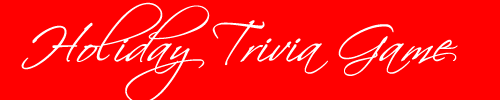Directions: Create a PowerPoint game about holiday trivia. Check out Mrs. Cleary's Presentation
Learning Targets: In this assignment, you will use advanced features in Microsoft PowerPoint such as creating hyperlinks, buttons, and sound recordings. See Rubric.
Requirements:
- Must have title page with name and date
- Must have proper spelling, punctuation and grammar
- Must have consistent holiday theme on every slide
- Must have at least three optional answers for each question
- Each of the three answers must be hyperlinked to either the "sorry" slide or the "congratulations" slide
- All "congratulations" slides must link to the next "question" slide
- Must have an animated graphic on a slide
- Create your own buttons or add graphics for links
- Record sounds to all the "congratulations" slides
- Record sound to all the "sorry" slides
- Must have ending "thank you" slide
Step One: Finding Questions
First, open MS Word and create 8 multiple choice holiday questions with at least three optional answers. The questions can be about holiday songs, movies, etc. Please do not share your questions with your friends because they are the ones that will play your game the day before the holiday break.
Step Two: Design
Find a holiday background of your choice. You can download a PowerPoint template from Microsoft or create your own. (All font except date and name should be 24 pt. or larger)
Step Three: Basics
Create a title page with the title, your name, and the date that updates automatically. Name should be on every page.
Hint: Insert >> Date and Time >> Select your choice and then select "Update Automatically". Date should be on every page. (All font except date and name should be 24 pt. or larger)
Step Four: Questions
Add your first question with at least 3 multiple choice answers. (All font except date and name should be 24 pt. or larger)
Step Five: Answer Slides
Add two slides - your "sorry" slide and your "congratulation" slide. Add buttons or graphics on each slide for your hyperlinks and link them either to the next question or back to the previous question.
Then, go back to your first question slide and insert the hyperlinks to the "sorry" slide for the "congratulations" slide.
Hint: Select the word >> Insert >> Hyperlink >> click on the correct slide
Step Six: Questions
Type in the next 7 questions and 3 answers for each on 7 slides. Once you have all the questions and answer choices keyed, copy your "sorry" slide and your "congratulations" slide and paste them after each of the questions. Go back and redo all your hyperlinks so they are all correct.
Step Seven: Recording
Record appropriate messages on each of the "sorry" slides and the "congratulations" slide.
Hint: Go to Slide Show >> Record Slide Show (drop down arrow) >> Start recording from current slide >> deselect Slide and animation timings >> Start Recording. Once you are done recording, click on the "x".
Extra credit - add a song to the background of all your slides.
Step Eight: Spell Check
Run spell check for all your slides. Go to Review >> Spelling.
See Rubric