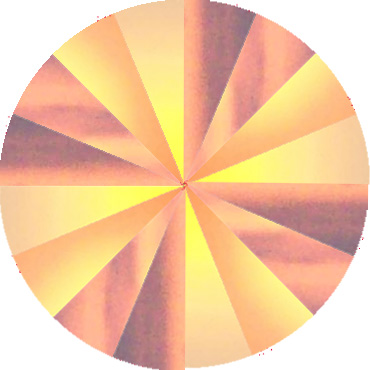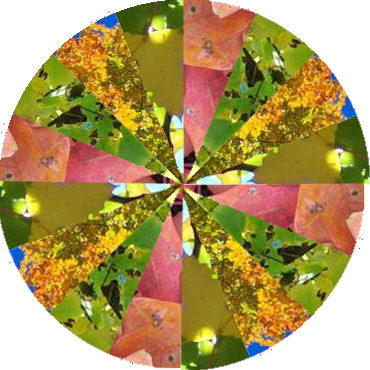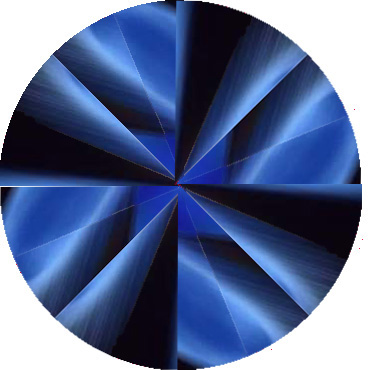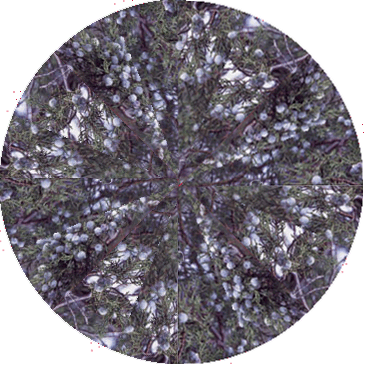Create a Mandala |
 |
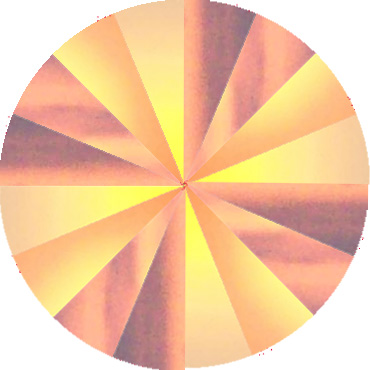 |
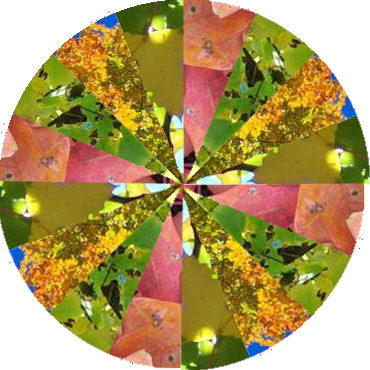 |
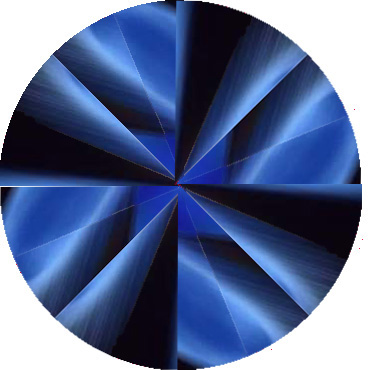 |
 |
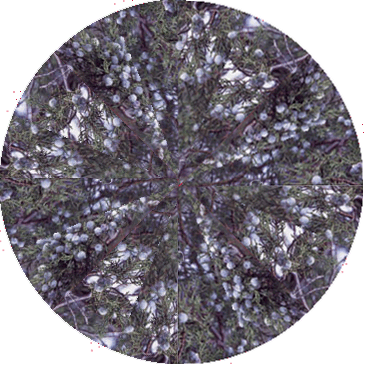 |
Create a Mandala. What is a Mandala? Check it out!
Step 1:
- Click on the graphic below and save it to your network drive
- Open graphic up in Adobe Photoshop
- Go to Image >> Mode >> RGB color
- Unlock the layer by double clicking on the layer in the Layers Panel
- With the layer selected, use the Quick Selection Tool and select the white area and then press delete. This makes the area transparent. Do this again in the white area on the top left corner.
Step 2:
- Open picture of flowers or another photo of items from the earth (you may use more than one photo). You could also use a photo of a person.
- Copy that picture.
- Switch back to the shapes.
- Using the magic wand, select a section and delete it.
- With that select still selected, go to Edit >> Paste Into
- Adjust the photo to your liking by moving it around.
- Contine with all four sections.
- Once one quarter of the image is completed, select all layers (Ctrl Click) and then Merge Layers (right click on layers selected and merge layers).
- Right click on the layer and duplicate layer three times.
- Click on each layer and grab a handle and move to one of the 4 corners to make a complete circle.
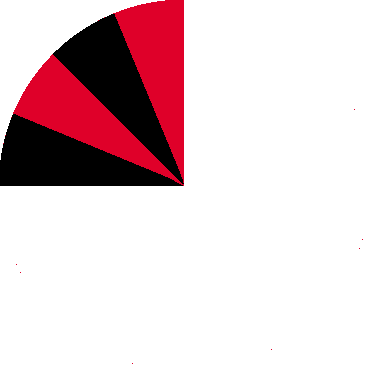
|
|